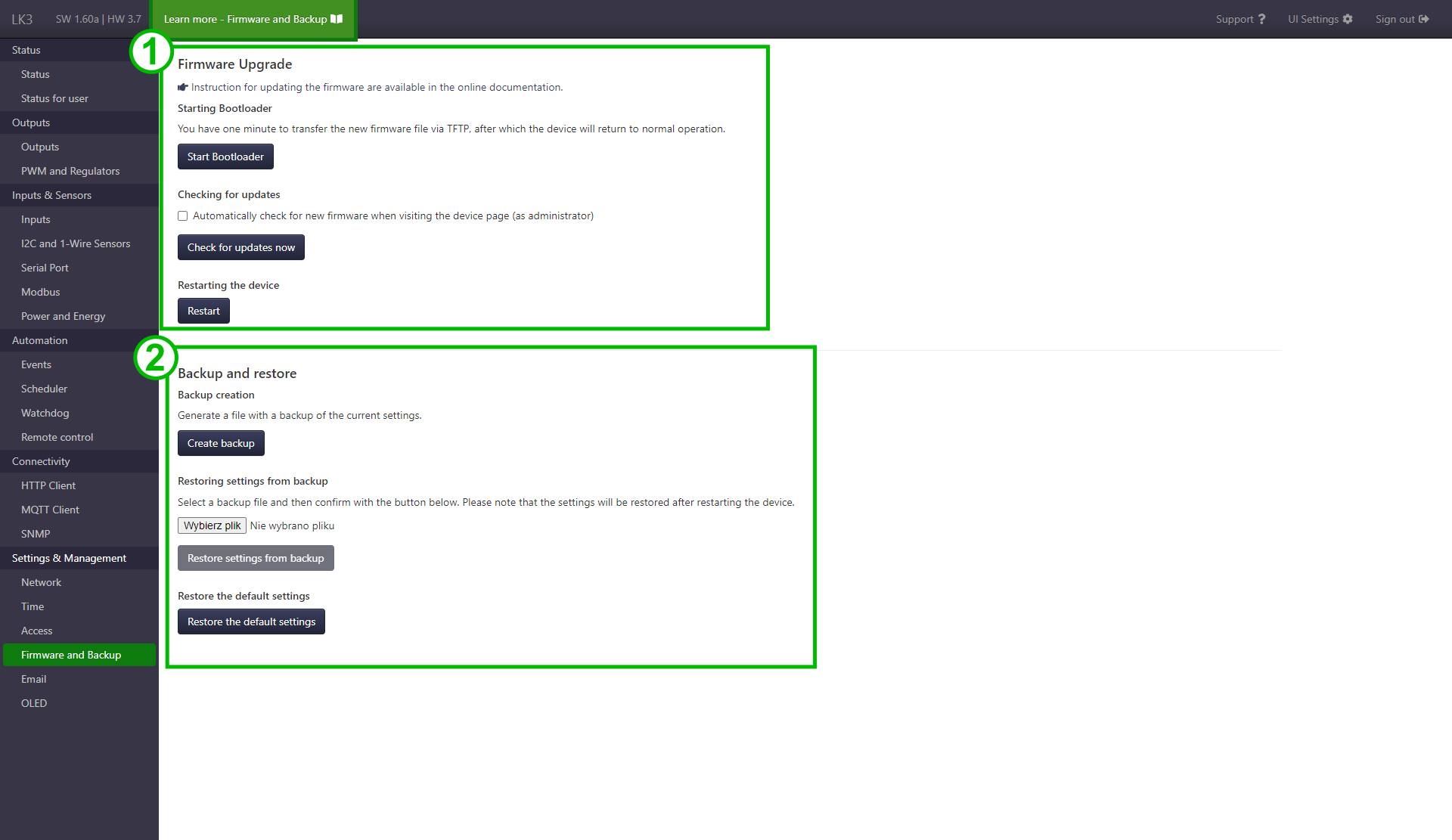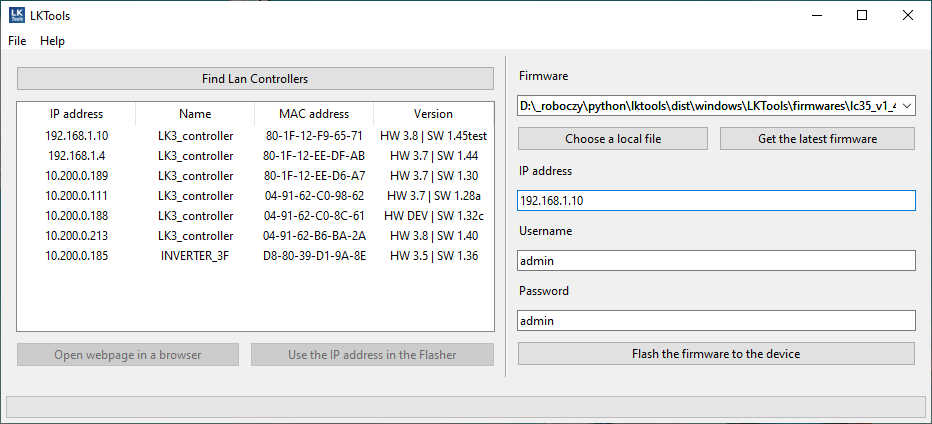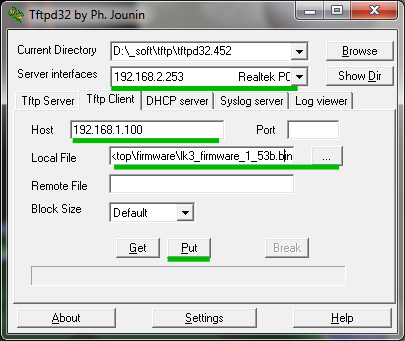Firmware and backup¶
Elements of page¶
- Firmware upgrade section.
- Backup and restore section (settings backup and uploading them to the device).
Firmware upgrade¶
Starting bootloader¶
The Start Bootloader button is used to change the Lan Controller into the bootloader mode. In this mode, the device starts the TFTP server and waits for a file sent from the TFTP client (eg TFTPD32 or LKTools program). After pressing the button, the device remains in the firmware upload mode for one minute and then returns to normal operation.
An alternative way to switch to bootloader mode
The method can be useful when there is no access to the Lan Controller webpage:
-
For HW 3.0, 3.5, 3.6
With LK power off, short the pins service jumper pins (see the short LK manual) and then connect the power supply.
-
For HW 3.7+
With LK power off, press RESET button and while holding it connect the power supply.
As a result, Lan Controller will start in bootloader mode and will wait for the file. Remember to remove the jumper from the pins after uploading the firmware (if it was used), otherwise LK will remain in the bootloader mode.
Checking for updates¶
Available since HW 3.5+ SW 1.32c
A function for checking the availability of new firmware that can be called automatically after visiting the LK website (as administrator) or on request. After calling the function, under the button Check for updates now, you will see information about a new firmware or its lack. Additionally, when a new firmware is available, there will also be information on the top navigation bar (next to the link to the Support section).
The function requires Internet access from the level of the browser in which the LK website is opened.
Updating with LKTools¶
- Download the program LKTools from the website https://tinycontrol.pl/lktools/.
- Run the downloaded program.
-
Complete the flashing form on the right.
- If the LK version is HW 3.5+ SW 1.26+, HW 2.5, HW 2.0 you can use the Find LKs function to find it on the network and, after selecting it, copy the address to the form with the Use selected in Flasher button. Otherwise, enter the LK IP address manually in the IP address field.
- The Username and Password fields can be omitted if the device does not have Basic Authentication enabled or is already in bootloader mode.
-
Select the downloaded firmware file in the Firmware field. You can use the Get latest firmware function to download the latest stable firmware available at tinycontrol.pl.
Firmware files are available for download:
-
Start the firmware upload by clicking the Flash firmware button. The program will try to switch the LK into bootloader mode and then upload the firmware using the TFTP protocol. As a result, uploading should work for LK in normal mode as well as for LK already put into bootloader mode using a jumper.
- After completion or in case of problems with uploading the firmware, an appropriate message will be displayed in the program.
Updating with Tftpd32 or Tftpd64 (Windows)¶
- Download the new firmware file from:
- Download the program Tftpd32 or Tftpd64 from the page http://tftpd32.jounin.net/tftpd32_download.html.
- Run the downloaded program and prepare it for uploading (like in the picture above).
- Select the network interface (Server interfaces) to which the Lan Controller is connected.
- Select the tab Tftp Client.
- Enter the LK IP address in the Host field.
- In the Local File field, enter the path to the downloaded firmware file (the button next to the field allows you to indicate it).
- Switch Lan Controller into bootloader mode using the Start Bootloader button mentioned above.
- Start uploading the firmware by clicking the Put button in the program.
- Progress in loading the file and message about successful completion inform about the finish of update. After restarting the Lan Controller is ready for operation.
Backup¶
The backup can be useful for saving settings in the event of a failure or firmware upgrade.
Another situation when the backup function can be helpful is to configure a larger amount of LK in a similar way. It is enough to configure one device, save a copy and then upload it to other devices, optionally making any changes to the settings.
There is also a function to restore the default settings of the device.
WWW Upgrade¶
No longer available in UI since HW 3.5+ SW 1.42b
Lan Controller v3 allows you to modify or even create a new web interface. The www generator is used for this purpose (you can download it from our website). Information useful for building your own interface can be found in the HTTP API and JSON/XML responses sections.
For uploading the generated www, we recommend using the curl program, which is available on many platforms. In the case of Windows, for example, it is included in the Git for Windows installation, to be run from the Git Bash level.
An example of using the curl command to upload the LK3_WWW.bin file to LK at 192.168.1.100:
curl -q -X POST --data-binary '@LK3_WWW.bin' 192.168.1.100/post.cgi?wwwfileupload
In case the website did not load or the LK returned 404, the WWW file should be re-uploaded. Alternatively, you can flash the full firmware.