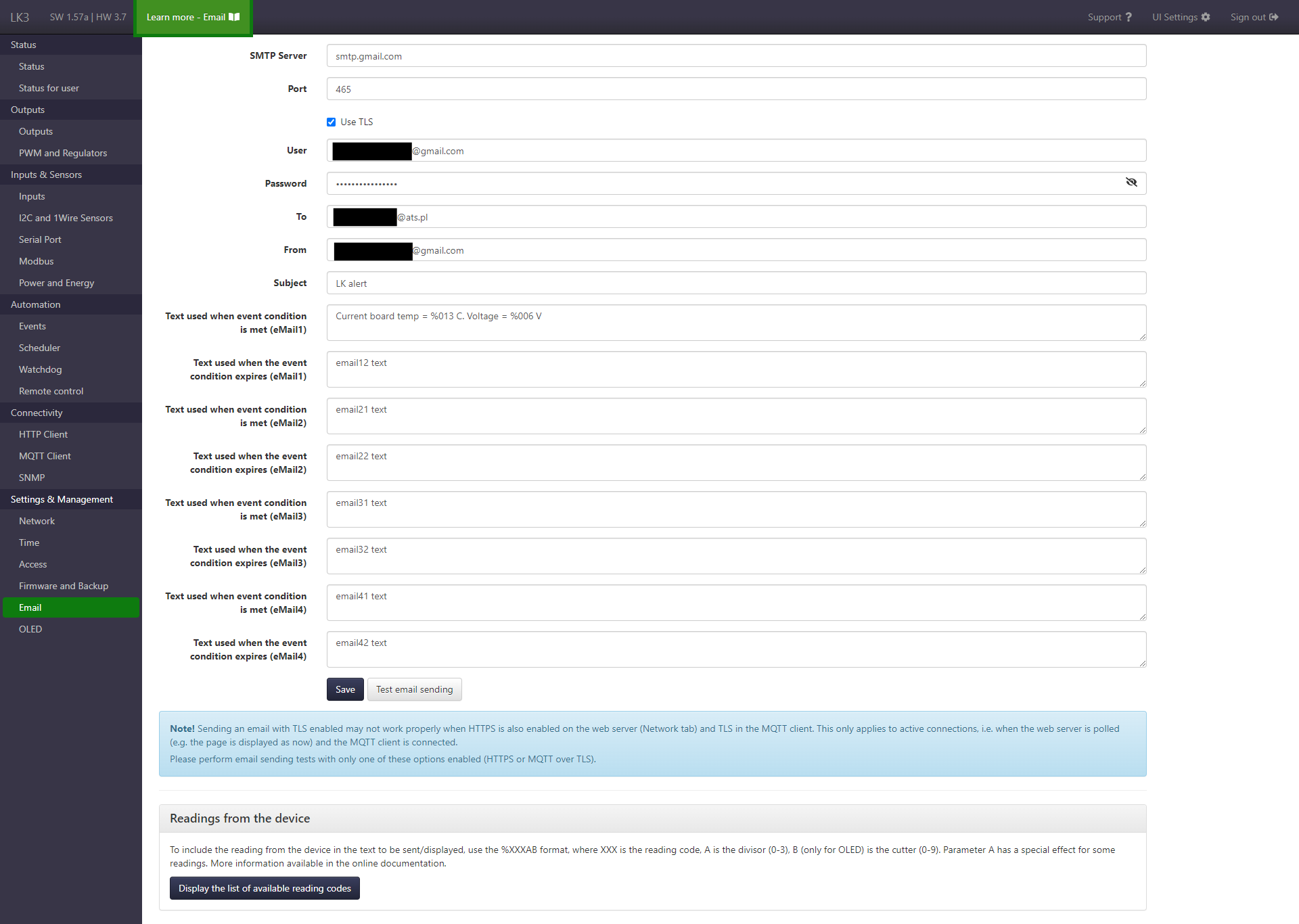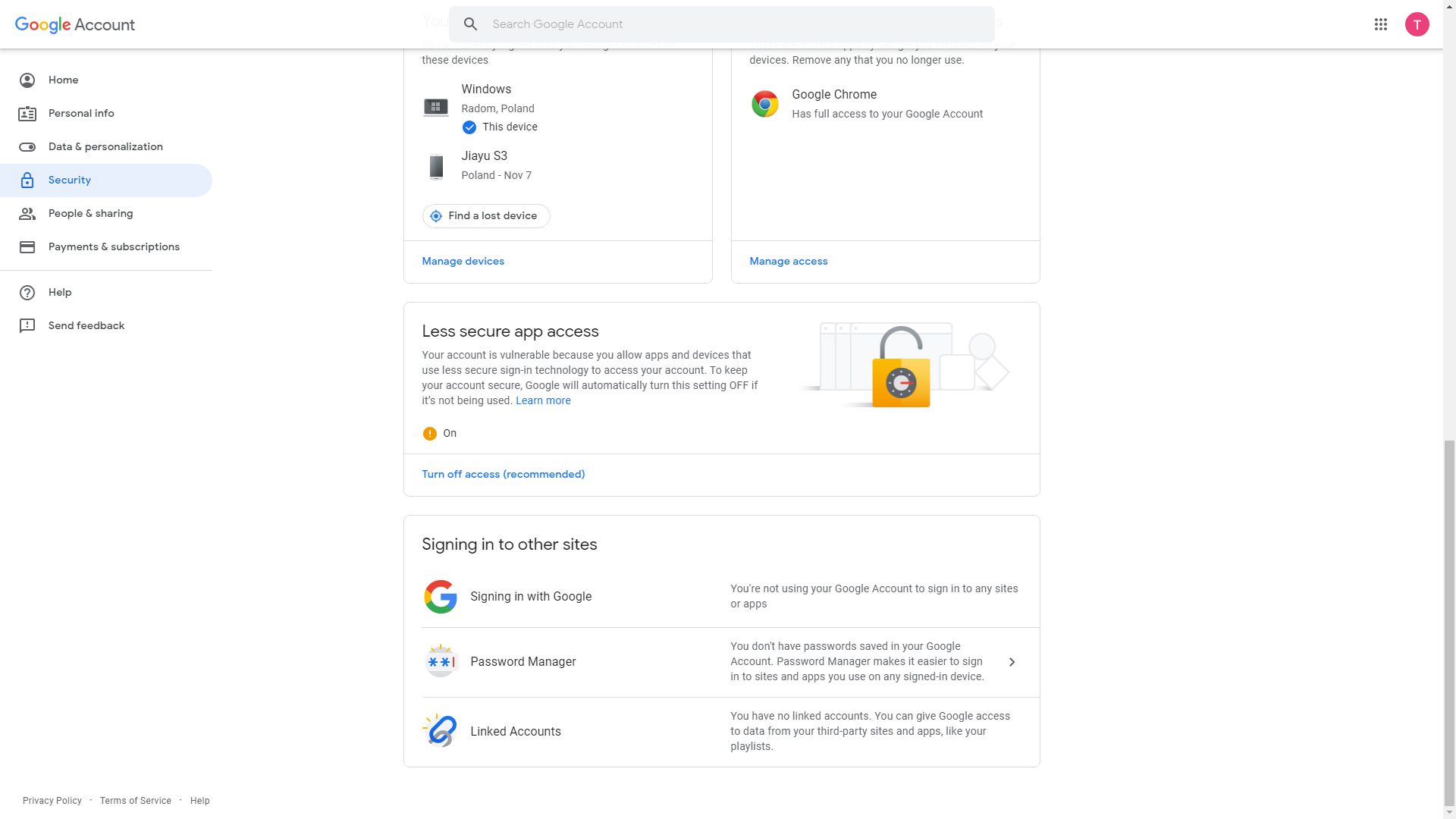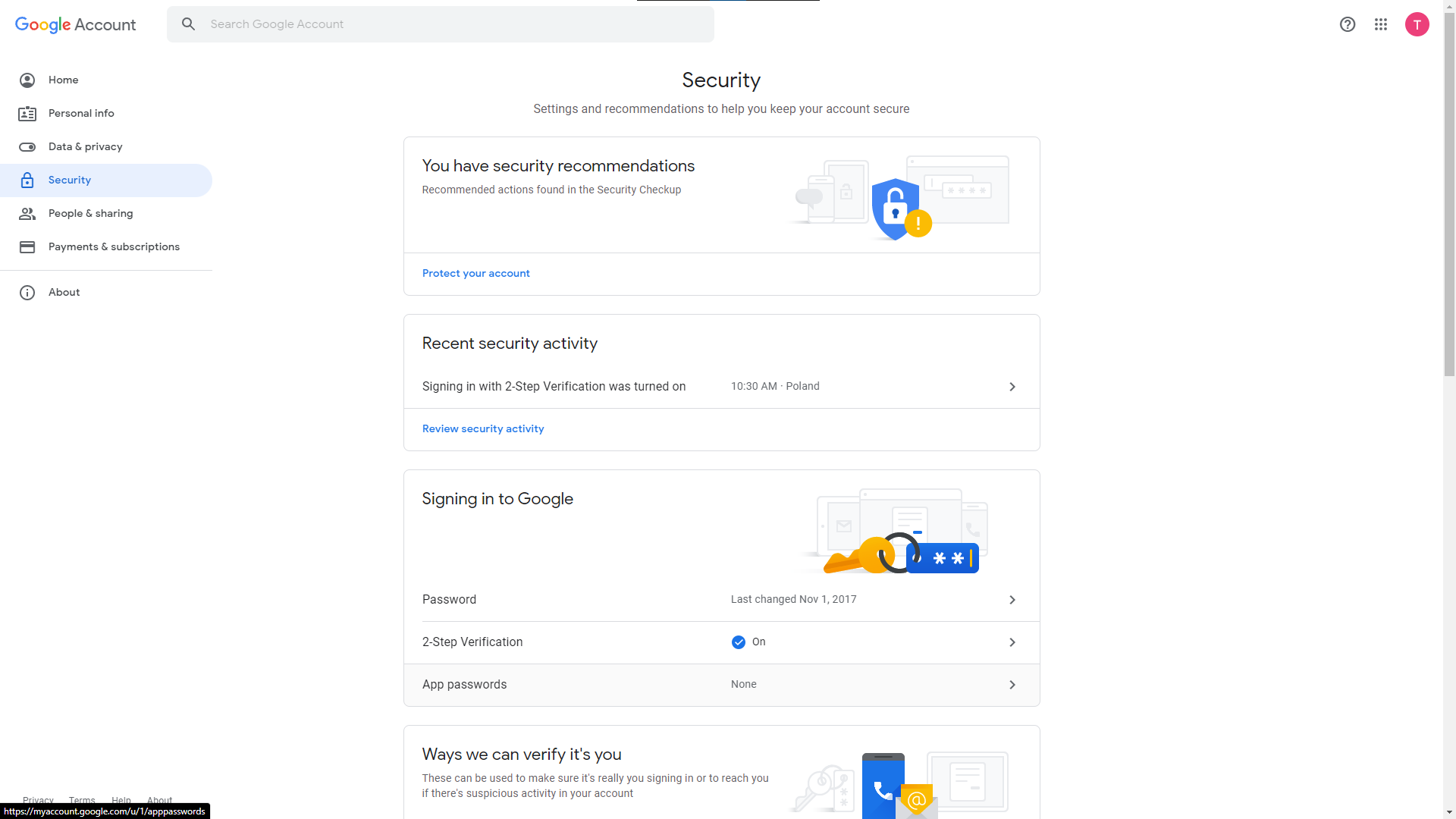Email¶
The Email page contains SMTP client configuration for sending emails from the Watchdog and Events functions.
Elements of page¶
Form with the following fields:
- SMTP server address
- server port
- use TLS
- username
- user password
- recipient
- sender
- subject of the message
- content of messages for use in Events
- buttons to save and test the entered settings by trying to send a test message
How to use Gmail with LC3¶
Be sure to update the firmware at least to the SW 1.43c version (HW 3.5+), which includes the fix needed for the correct handling of TLS connection with Google servers.
Less secure app access
As of May 30, 2022, Google has disabled the "Less secure app access" feature (more details here). Therefore, in order to use the Gmail account in Lan Controller, you should use app passwords (described below). The instructions in this section are provided for informational/historical purposes only and should not be used anymore.
Sign in to your Google account.
Go to Security tab and scroll down to section Less secure app access. Enable this function.
Open LC3's page in browser, go to Email tab. Complete the form with your credentials, so it will look similar to image below. After saving you can try to send test email by using Test email sending button.
2-Step Verification and App passwords¶
To send emails via Gmail account from Lan Controller, you need to use the App Passwords, regardless of whether two-step verification is enabled or not.
Sign in to your Google account and then go to Security tab.
In the Signing in to Google section, select App passwords. Then select the application and device in the form, e.g. select Other in the device field and enter Email on LK. After pressing the Generate button under the form, a new window will appear with the generated password, which should be copied and pasted into the Password field in the Email tab on LK (other settings are similar like on the first picture on this page). After saving the settings on LK, sending e-mails can be tested.
Notes¶
Email function and other LK functions requiring TLS
Sending an email with TLS enabled may not work properly when HTTPS is also enabled on the LK web server (Network tab) and TLS in the MQTT client. This only applies to active connections, i.e. when the web server is polled (e.g. the page is displayed in a browser) and the MQTT client is connected.
Note about LK 3.0
Some servers (eg. Google) require secure connection for sending mail. LK 3.0 does not support TLS and includes only single field for message. Therefore it can only be used with servers that do not require secure connection.